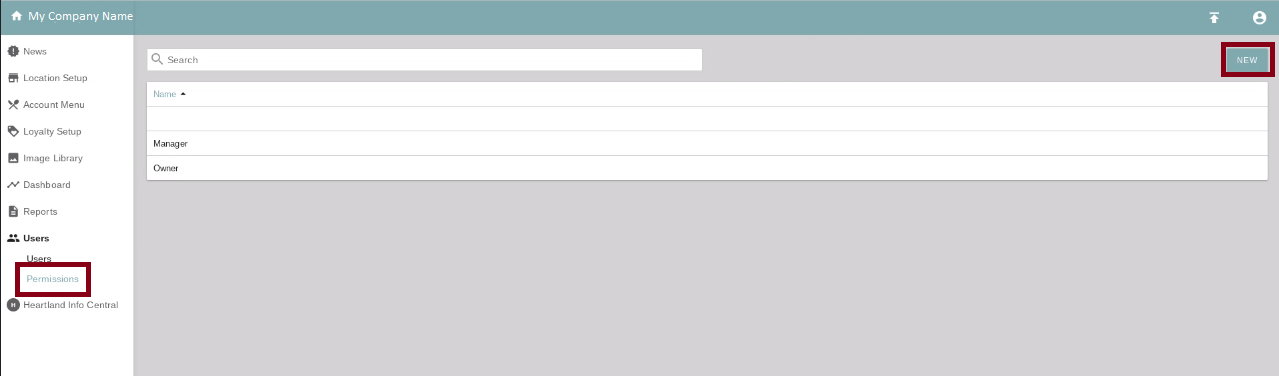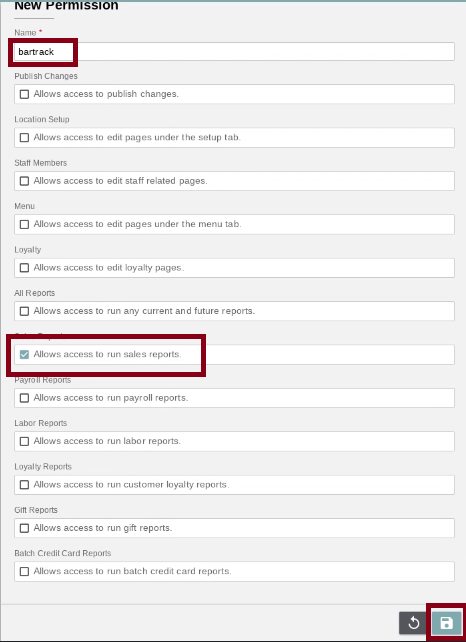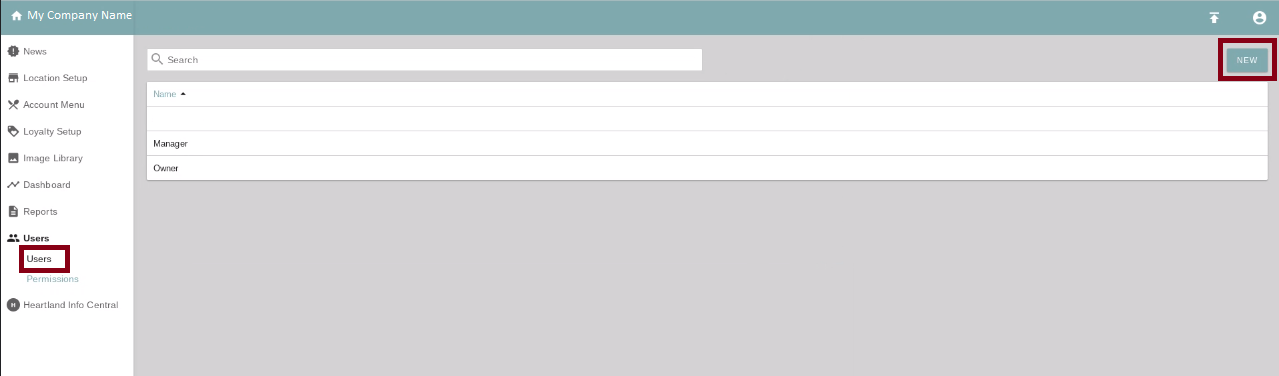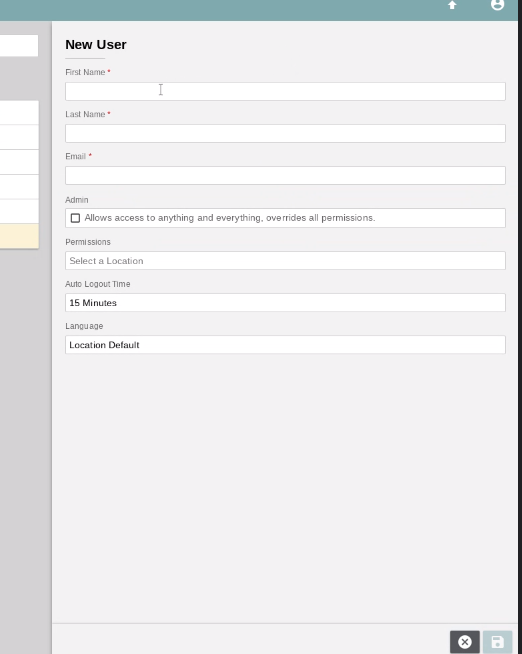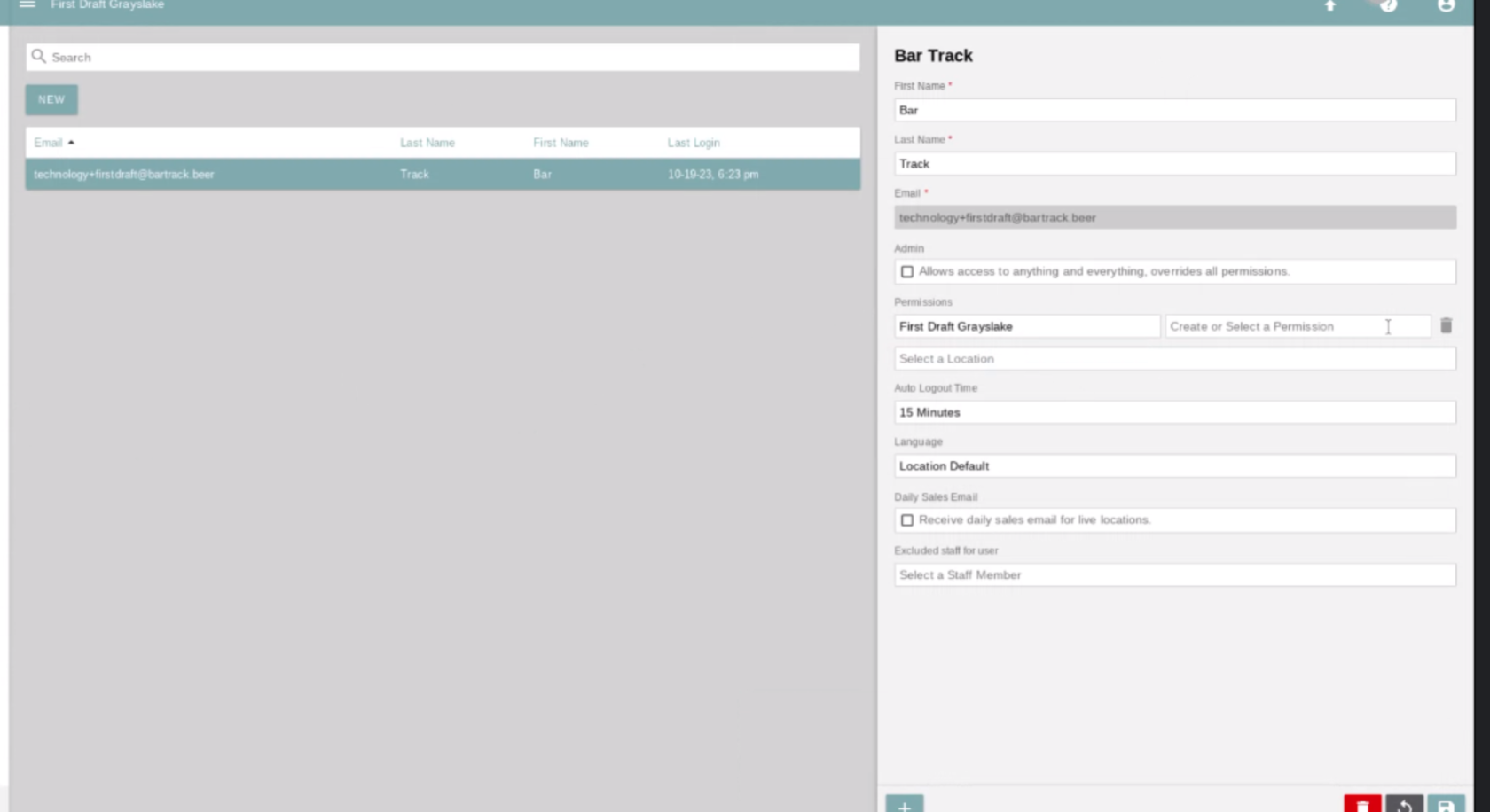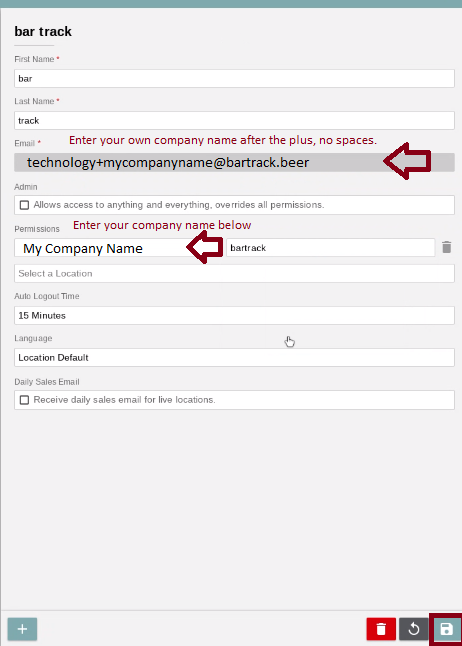Heartland Customer Setup
Cloud Integration
-
Create a new permission
Once logged into your Heartland portal as an admin, click the "permissions" link in the left navigation menu.
-
Save new permission
Create a new permission that looks like the following, and click the save icon.
-
Create a new user
Click the “Users” link on the left navigation menu and then click the NEW button.
-
Save user details
Fill out the user details.
- Make sure you set a location, and the permission you just defined by selecting Choose or Select a Permission.
Add the following user and click the save icon.
-
Await verification
An email will be sent to BarTrack for verification, please make sure we get this as soon as it’s sent.